Calculate Interquartile Range In Excel
zacarellano
Sep 13, 2025 · 6 min read
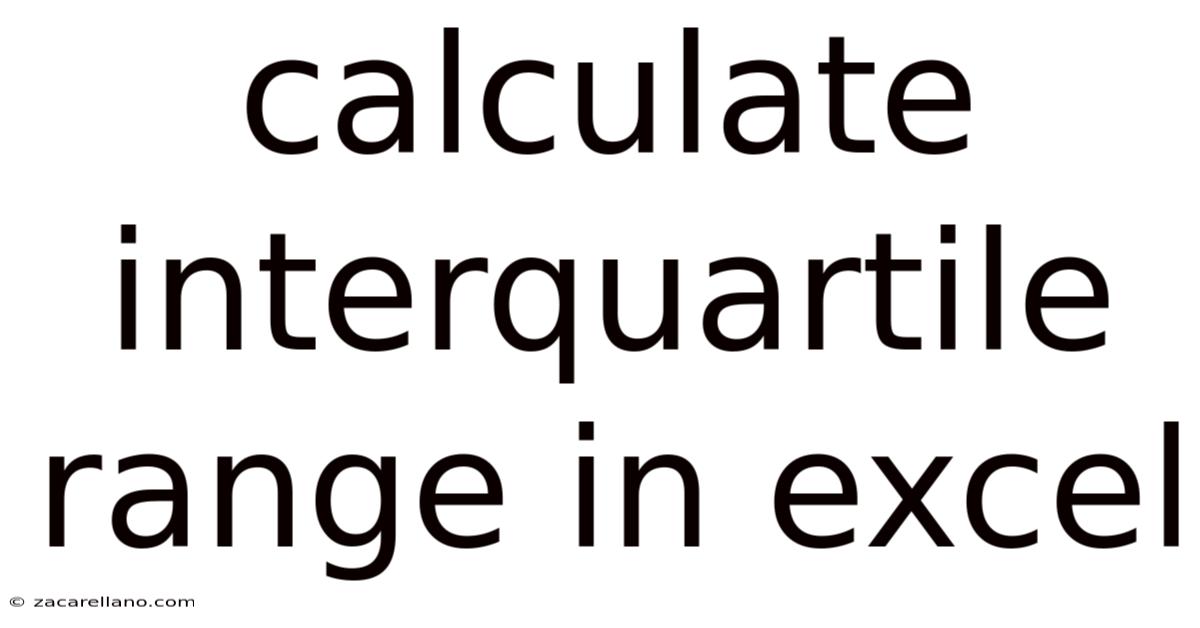
Table of Contents
Mastering the Interquartile Range Calculation in Excel: A Comprehensive Guide
The interquartile range (IQR) is a crucial statistical measure that helps us understand the spread and dispersion of a dataset. It represents the range of the middle 50% of the data, making it robust to outliers. This comprehensive guide will walk you through calculating the IQR in Excel, from understanding the underlying concept to tackling more complex scenarios. Whether you're a student, researcher, or data analyst, mastering the IQR calculation in Excel is a valuable skill. This article will cover different methods, address common challenges, and provide practical examples to solidify your understanding.
Understanding the Interquartile Range (IQR)
Before diving into the Excel calculations, let's solidify our understanding of the IQR. The IQR is the difference between the third quartile (Q3) and the first quartile (Q1) of a dataset.
-
Quartiles: Quartiles divide a dataset into four equal parts. Q1 represents the 25th percentile, Q2 (the median) represents the 50th percentile, and Q3 represents the 75th percentile.
-
IQR Formula: IQR = Q3 - Q1
The IQR is a robust measure of dispersion because it's less sensitive to extreme values (outliers) than the range (the difference between the maximum and minimum values). This makes it a particularly useful statistic when dealing with datasets that might contain outliers.
Calculating the Interquartile Range in Excel: Methods and Examples
Excel offers several ways to calculate the IQR. We'll explore the most common and efficient methods.
Method 1: Using the QUARTILE Function
The QUARTILE function is the most straightforward way to calculate the IQR in Excel. This function directly returns the quartile values, allowing you to easily compute the IQR.
Syntax: QUARTILE(array, quart)
- array: The range of cells containing your numerical data.
- quart: The quartile you want to find (1 for Q1, 2 for Q2 (median), 3 for Q3, 4 for the maximum value).
Example:
Let's assume your data is in cells A1:A10. To calculate Q1, enter the following formula in a cell: =QUARTILE(A1:A10,1)
To calculate Q3, enter: =QUARTILE(A1:A10,3)
Finally, to calculate the IQR, subtract Q1 from Q3 in another cell: =QUARTILE(A1:A10,3)-QUARTILE(A1:A10,1)
Method 2: Using the PERCENTILE.INC Function (More Precise)
While QUARTILE is widely used, the PERCENTILE.INC function offers a more precise method, particularly with larger datasets. It allows for more granular percentile calculations.
Syntax: PERCENTILE.INC(array, k)
- array: The range of cells containing your numerical data.
- k: The percentile you want to find (expressed as a decimal between 0 and 1; for Q1, k=0.25; for Q3, k=0.75).
Example:
Using the same data in cells A1:A10:
To calculate Q1: =PERCENTILE.INC(A1:A10,0.25)
To calculate Q3: =PERCENTILE.INC(A1:A10,0.75)
To calculate the IQR: =PERCENTILE.INC(A1:A10,0.75)-PERCENTILE.INC(A1:A10,0.25)
Method 3: Manual Calculation (For Smaller Datasets)
For smaller datasets, you can manually calculate the quartiles and the IQR. This involves sorting the data and identifying the values corresponding to the quartiles. However, for larger datasets, this method is time-consuming and prone to errors.
Example:
- Sort the data: Sort your data in ascending order.
- Identify Q1 and Q3: If you have 'n' data points:
- If 'n' is odd, Q1 is the median of the lower half of the data (excluding the median itself). Q3 is the median of the upper half.
- If 'n' is even, Q1 is the average of the two middle values in the lower half. Q3 is the average of the two middle values in the upper half.
- Calculate the IQR: Subtract Q1 from Q3.
Dealing with Challenges and Potential Issues
While calculating the IQR is generally straightforward, some situations might require additional attention:
-
Duplicate Values: The presence of many duplicate values can impact the quartile calculations. Excel's functions handle this efficiently, but understanding this potential nuance is beneficial.
-
Outliers: While the IQR is less sensitive to outliers, extreme values can still affect the quartiles and consequently the IQR. Consider outlier detection and treatment methods if necessary before calculating the IQR.
-
Small Datasets: For very small datasets (e.g., less than 5 data points), the IQR might not be a reliable measure of dispersion, as the quartiles may not accurately represent the data distribution.
Interpreting the Interquartile Range
Once you have calculated the IQR, you can use it to:
-
Describe data spread: A larger IQR indicates greater data variability, while a smaller IQR suggests less variability.
-
Identify potential outliers: Outliers are often defined as data points that fall below Q1 - 1.5 * IQR or above Q3 + 1.5 * IQR. This is known as the Tukey method.
-
Compare datasets: The IQR allows for a robust comparison of data spread across different datasets, even if they have differing numbers of data points or contain outliers.
-
Box Plots: The IQR is a fundamental element in creating box plots (box and whisker plots), a visual representation of the data's distribution, including quartiles and potential outliers.
Frequently Asked Questions (FAQs)
Q1: What is the difference between QUARTILE and PERCENTILE.INC?
A1: QUARTILE is a simpler function that uses different methods for calculating quartiles depending on the data size. PERCENTILE.INC provides a more consistent and precise calculation across different data sizes by directly computing the percentile. PERCENTILE.INC is generally recommended for more accurate results.
Q2: Can I calculate the IQR for non-numerical data?
A2: No, the IQR is a measure of dispersion for numerical data. You cannot directly calculate it for categorical or textual data.
Q3: How does the IQR relate to the standard deviation?
A3: Both the IQR and the standard deviation measure data dispersion. However, the IQR is less sensitive to outliers than the standard deviation. The standard deviation is based on the mean, making it more susceptible to extreme values.
Q4: What if my data contains missing values (e.g., #N/A)?
A4: Excel's QUARTILE and PERCENTILE.INC functions automatically ignore missing values when calculating quartiles and percentiles.
Q5: How can I visualize the IQR?
A5: The most common way to visualize the IQR is by creating a box plot. Excel has tools for creating charts, including box plots, which directly display the quartiles and the IQR.
Conclusion: Mastering IQR Calculations in Excel
Calculating the interquartile range in Excel is a crucial skill for anyone working with data. Understanding the underlying concepts of quartiles and the IQR's robustness to outliers allows for more effective data analysis and interpretation. By using the methods and understanding the nuances explained in this guide, you can confidently analyze your data and extract valuable insights. Remember to choose the method that best suits your needs and data characteristics, paying attention to potential issues like outliers and small datasets. With practice, calculating and interpreting the IQR will become an integral part of your data analysis toolkit.
Latest Posts
Latest Posts
-
14 Required Cases Ap Gov
Sep 13, 2025
-
What Is A Consumer Sovereignty
Sep 13, 2025
-
4 135 Repeating As A Fraction
Sep 13, 2025
-
Difference Between Aas And Asa
Sep 13, 2025
-
Teaching Ratios To 6th Graders
Sep 13, 2025
Related Post
Thank you for visiting our website which covers about Calculate Interquartile Range In Excel . We hope the information provided has been useful to you. Feel free to contact us if you have any questions or need further assistance. See you next time and don't miss to bookmark.