Calculate P Value In Excel
zacarellano
Sep 09, 2025 · 7 min read
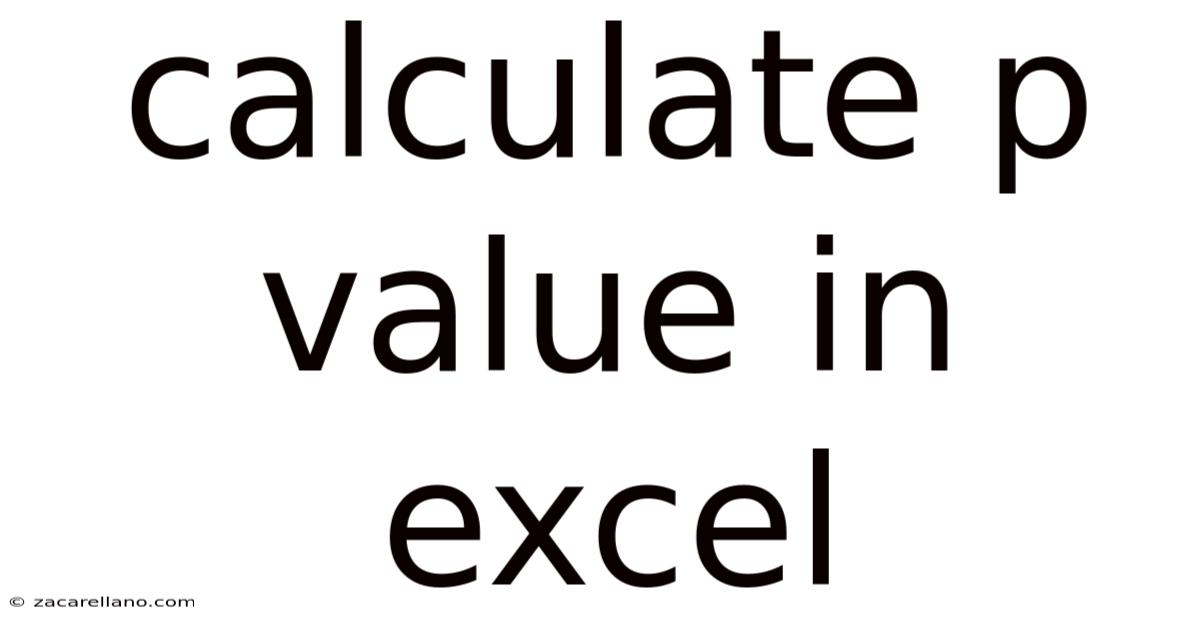
Table of Contents
Calculating P-values in Excel: A Comprehensive Guide
Understanding and calculating p-values is crucial in statistical analysis, helping researchers determine the significance of their findings. This comprehensive guide will walk you through calculating p-values in Excel, covering various statistical tests and providing practical examples. We'll explore different methods, from using built-in functions to leveraging data analysis tools, ensuring you gain a solid grasp of this fundamental statistical concept. By the end, you'll be confident in interpreting p-values and using Excel to perform your own statistical analyses.
What is a P-value?
Before diving into the calculations, let's clarify what a p-value represents. In simple terms, the p-value is the probability of observing results as extreme as, or more extreme than, the results actually obtained, assuming the null hypothesis is true. The null hypothesis is a statement of no effect or no difference. A low p-value (typically below a significance level, often 0.05) suggests strong evidence against the null hypothesis, leading to its rejection. Conversely, a high p-value suggests insufficient evidence to reject the null hypothesis.
Calculating P-values in Excel: Different Approaches
Excel offers several ways to calculate p-values, depending on the statistical test you're conducting. We'll cover some of the most common ones:
1. Using Excel's Built-in Functions:
Excel provides several statistical functions directly designed for p-value calculation. These functions typically require inputting relevant data, such as sample means, standard deviations, and sample sizes.
-
t-test: Used to compare means of two groups. Excel offers functions like
T.TESTfor independent samples andT.TESTfor paired samples. The function takes several arguments including the data arrays, tails (one-tailed or two-tailed test), and type (independent or paired samples). The output is the p-value directly.Example: Let's say you have two sets of data representing the performance of two different marketing campaigns. You can use the
T.TESTfunction to compare the means of these two groups and obtain the p-value. -
Z-test: Used for comparing a sample mean to a population mean when the population standard deviation is known. While Excel doesn't have a dedicated "Z.TEST" function for directly returning a p-value, you can use the
NORM.S.DISTfunction to calculate the p-value. This function calculates the cumulative standard normal distribution. You’ll need to calculate the z-score first and then use the function to find the probability associated with it.Example: Imagine you're testing whether the average height of students in a class deviates significantly from the known national average. You would calculate the z-score and use
NORM.S.DISTto get the p-value. -
F-test (ANOVA): Used to compare the means of three or more groups. Excel's
F.TESTfunction calculates the p-value for an F-test, assessing whether there’s a significant difference among group means.Example: Suppose you’re investigating the impact of three different fertilizers on crop yield. You can utilize the
F.TESTfunction to determine if there’s a significant difference in yield among these fertilizers.
2. Using Data Analysis ToolPak:
The Data Analysis ToolPak is an add-in for Excel that provides a wider range of statistical tools. It's incredibly useful for more complex statistical tests and provides detailed output, including p-values. To enable this, go to File > Options > Add-Ins > Manage: Excel Add-ins > Go. Check "Analysis ToolPak" and click "OK".
Once activated, you'll find the "Data Analysis" option under the "Data" tab. From there, you can choose various tests like:
- t-Test: Two-Sample Assuming Equal Variances: Assumes the variances of the two groups are equal.
- t-Test: Two-Sample Assuming Unequal Variances: Does not assume equal variances.
- t-Test: Paired Two Sample for Means: For paired data.
- ANOVA: Single Factor: For comparing means of multiple groups.
- Regression: Provides p-values for regression coefficients.
Each of these options will present a dialogue box prompting you to specify your input data ranges and other relevant parameters. The output will include a comprehensive summary of the test results, including the p-value.
3. Manual Calculation (for simpler cases):
For very simple cases, especially with small sample sizes, it might be feasible to calculate the p-value manually using statistical tables or formulas. However, this approach is less practical for most real-world scenarios, given Excel's capabilities. This is mostly useful for understanding the underlying statistical concepts.
Interpreting P-values: A Crucial Step
Once you've calculated the p-value, it's essential to interpret it correctly. The interpretation hinges on the chosen significance level (α), usually set at 0.05 (5%).
- p-value ≤ α (e.g., p-value ≤ 0.05): Reject the null hypothesis. The results are statistically significant, suggesting that the observed effect is unlikely due to chance.
- p-value > α (e.g., p-value > 0.05): Fail to reject the null hypothesis. The results are not statistically significant, meaning there's insufficient evidence to conclude a significant effect. This doesn't necessarily mean there's no effect; it simply means the data doesn't provide enough evidence to confidently reject the null hypothesis.
It's crucial to remember that statistical significance doesn't always imply practical significance. A statistically significant result might not be practically meaningful depending on the context and the magnitude of the effect.
Examples: Calculating P-values using Different Tests
Let’s illustrate with practical examples using different tests:
Example 1: Two-Sample t-test using T.TEST
Suppose you have two groups of students who received different teaching methods. Their test scores are:
- Group A (Method 1): 85, 92, 78, 88, 95, 82, 90
- Group B (Method 2): 76, 80, 72, 84, 78, 86, 74
To calculate the p-value using Excel's T.TEST function, enter the following formula:
=T.TEST(A1:A7,B1:B7,2,2)
Where:
A1:A7is the range containing Group A's scores.B1:B7is the range containing Group B's scores.2indicates a two-tailed test (we're interested in whether there's a difference in either direction).2indicates an independent samples t-test (the groups are independent).
The resulting p-value will indicate whether there's a statistically significant difference in the average test scores between the two groups.
Example 2: One-Way ANOVA using Data Analysis ToolPak
Let's say you're comparing the average growth of plants under three different light conditions:
- Condition A: 15, 18, 16, 17, 19
- Condition B: 12, 14, 13, 15, 11
- Condition C: 20, 22, 21, 19, 23
Go to Data > Data Analysis > ANOVA: Single Factor. Input the data ranges for each condition, and specify an alpha level (e.g., 0.05). The output will provide the F-statistic and the associated p-value, indicating whether there's a statistically significant difference in the average plant growth among the three light conditions.
Frequently Asked Questions (FAQ)
Q: What does a p-value of 0.001 mean?
A: A p-value of 0.001 means there's only a 0.1% chance of observing the obtained results (or more extreme results) if the null hypothesis were true. This is very strong evidence against the null hypothesis.
Q: Can I choose my significance level (α)?
A: Yes, you can. The commonly used significance level is 0.05, but it can be adjusted depending on the context and the consequences of making a Type I error (rejecting a true null hypothesis). A stricter level (e.g., 0.01) reduces the likelihood of a Type I error but increases the risk of a Type II error (failing to reject a false null hypothesis).
Q: What's the difference between a one-tailed and a two-tailed test?
A: A one-tailed test examines whether the effect is in a specific direction (e.g., greater than or less than a certain value). A two-tailed test examines whether there's a difference in either direction. The choice depends on your research question and hypotheses.
Q: What if my p-value is close to the significance level (e.g., 0.051)?
A: A p-value close to the significance level is considered marginally significant. The decision to reject or fail to reject the null hypothesis is more ambiguous in such cases. Consider the practical implications, sample size, and the overall context of your research. It might be worthwhile to collect more data or perform more rigorous analysis.
Conclusion
Calculating p-values in Excel is a valuable skill for anyone involved in statistical analysis. By leveraging Excel's built-in functions and the Data Analysis ToolPak, researchers can efficiently perform various statistical tests and interpret the results. Remember that interpreting p-values requires careful consideration of the context, significance level, and the potential limitations of statistical testing. This guide provides a foundational understanding to confidently use Excel for your statistical analyses and enhance your data interpretation skills. Always consider the context of your research and consult with a statistician if needed for more complex analyses or interpretations.
Latest Posts
Related Post
Thank you for visiting our website which covers about Calculate P Value In Excel . We hope the information provided has been useful to you. Feel free to contact us if you have any questions or need further assistance. See you next time and don't miss to bookmark.