Creating A Histogram In R
zacarellano
Sep 22, 2025 · 7 min read
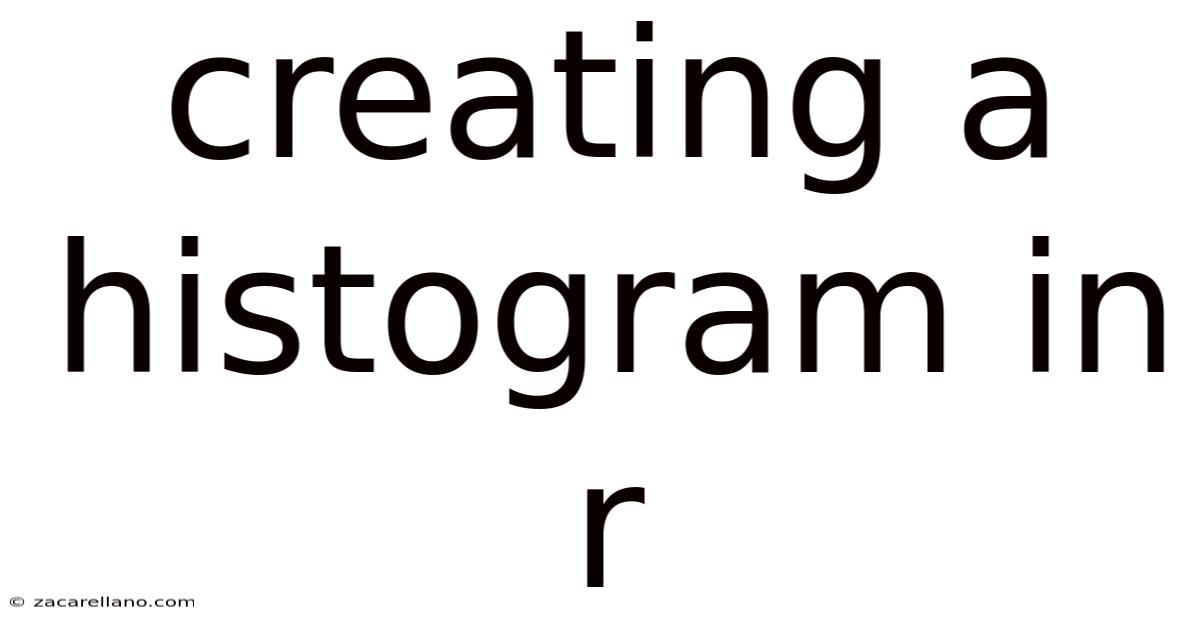
Table of Contents
Creating Histograms in R: A Comprehensive Guide
Histograms are powerful visual tools used in data analysis to represent the distribution of a numerical variable. They provide a quick and easy way to understand the frequency of different values within a dataset, identifying patterns like skewness, central tendency, and the presence of outliers. This comprehensive guide will walk you through creating histograms in R, from the basics to more advanced techniques, ensuring you can effectively visualize your data. We'll cover various functions, customization options, and interpretational strategies, making you proficient in utilizing histograms for data exploration and analysis.
Introduction to Histograms in R
In R, creating a histogram is straightforward, primarily utilizing the base graphics system or more advanced packages like ggplot2. The base graphics function hist() provides a basic yet functional approach, while ggplot2 offers greater flexibility and aesthetic control. Understanding the underlying principles of histograms – grouping data into bins and representing their frequencies – is crucial before diving into the code. The choice of the number of bins significantly impacts the histogram's appearance and interpretation; too few bins can obscure details, while too many can create a jagged and uninformative plot.
The key parameters you'll frequently encounter when creating histograms are:
x: The numerical vector representing the data you want to visualize.breaks: Specifies the number of bins or the bin boundaries. You can provide a number (e.g.,breaks = 10), a vector of bin boundaries (e.g.,breaks = c(0, 10, 20, 30)), or a function like"Sturges"(default),"Scott", or"FD"(Freedman-Diaconis) for automatic bin width calculation. These automatic methods offer different approaches to determine optimal bin widths based on data characteristics.main: The title of the histogram.xlab: The label for the x-axis (usually the variable name).ylab: The label for the y-axis (usually "Frequency").col: The fill color of the bars.border: The color of the bar borders.freq: A logical value indicating whether to display frequencies (defaultTRUE) or densities (FALSE). Density histograms normalize the y-axis to represent the probability density function, allowing for easier comparison between histograms with different sample sizes.
Creating Basic Histograms using hist()
Let's start with a simple example using the built-in faithful dataset, which contains eruption durations of the Old Faithful geyser:
# Load the dataset (if not already loaded)
data(faithful)
# Create a basic histogram
hist(faithful$eruptions)
This code will generate a histogram of the eruption durations. R automatically determines the number of bins, but you can customize this:
# Histogram with 15 bins
hist(faithful$eruptions, breaks = 15, main = "Old Faithful Eruption Durations", xlab = "Eruption Duration (minutes)", col = "lightblue", border = "darkblue")
This improved version specifies the number of bins, adds a title and axis labels, and customizes the colors.
Using Density Histograms with hist()
To create a density histogram, set the freq argument to FALSE:
# Density histogram
hist(faithful$eruptions, breaks = 15, freq = FALSE, main = "Old Faithful Eruption Durations (Density)", xlab = "Eruption Duration (minutes)", col = "lightgreen", border = "darkgreen")
This displays the probability density, making it easier to compare the distribution's shape across different datasets or variables.
Advanced Customization with hist()
The hist() function offers further customization options. You can add a curve representing the density, add labels to the bars, adjust margins, and much more. For instance, to add a density curve:
# Histogram with density curve
hist(faithful$eruptions, breaks = 15, freq = FALSE, main = "Old Faithful Eruption Durations with Density Curve", xlab = "Eruption Duration (minutes)", col = "lightcoral", border = "darkred")
lines(density(faithful$eruptions), col = "blue", lwd = 2)
The lines() function overlays the density estimate on the histogram.
Creating Histograms using ggplot2
The ggplot2 package provides a more versatile and aesthetically pleasing approach to histogram creation. It leverages the grammar of graphics, allowing for highly customizable and layered visualizations. First, install and load the package:
# Install ggplot2 if you haven't already
# install.packages("ggplot2")
# Load the ggplot2 package
library(ggplot2)
Now, let's create a histogram using ggplot2:
# ggplot2 histogram
ggplot(faithful, aes(x = eruptions)) +
geom_histogram(bins = 15, fill = "skyblue", color = "black") +
labs(title = "Old Faithful Eruption Durations", x = "Eruption Duration (minutes)", y = "Frequency") +
theme_bw()
This code uses ggplot() to create the plot, aes() to specify the variable, geom_histogram() to create the histogram bars, labs() to set labels, and theme_bw() for a clean black and white theme.
Advanced Customization with ggplot2
ggplot2 allows for extensive customization. You can adjust binwidth, add density curves, facets for multiple variables, change colors and themes, and much more. Here's an example with a density curve and adjusted bin width:
ggplot(faithful, aes(x = eruptions)) +
geom_histogram(bins = 20, fill = "lightpink", color = "black", alpha = 0.7, aes(y = ..density..)) + # Alpha for transparency
geom_density(color = "darkred", lwd = 1.2) + # Add density curve
labs(title = "Old Faithful Eruption Durations with Density Curve", x = "Eruption Duration (minutes)", y = "Density") +
theme_classic()
This example incorporates a density curve, adjusts transparency using alpha, modifies line width using lwd, and employs a different theme.
Choosing the Right Number of Bins
The optimal number of bins is crucial for a clear and informative histogram. R provides several methods for automatic bin width calculation, including Sturges' formula, Scott's rule, and the Freedman-Diaconis rule. These methods offer different approaches, and the best choice often depends on the data's characteristics.
- Sturges' formula: A simple rule of thumb, often suitable for unimodal distributions.
- Scott's rule: Based on the standard deviation and sample size, often preferred for smoother histograms.
- Freedman-Diaconis rule: Robust to outliers, generally providing good results even with skewed or heavy-tailed data.
ggplot2 allows easy adjustment of bin width using binwidth:
# ggplot2 histogram with Scott's rule binwidth
ggplot(faithful, aes(x = eruptions)) +
geom_histogram(binwidth = diff(range(faithful$eruptions))/sqrt(length(faithful$eruptions)), fill = "lavender", color = "black") + # Scott's rule approximation
labs(title = "Old Faithful Eruption Durations (Scott's Rule)", x = "Eruption Duration (minutes)", y = "Frequency") +
theme_minimal()
This code uses Scott's rule to determine the bin width. You can similarly implement Sturges' or Freedman-Diaconis rules by calculating the appropriate binwidth and passing it as binwidth argument to geom_histogram.
Handling Outliers
Outliers can significantly affect the appearance of a histogram. Identifying and handling them is crucial for accurate interpretation. Boxplots are often used in conjunction with histograms to identify potential outliers. In R, you can create boxplots using the boxplot() function:
boxplot(faithful$eruptions, main = "Boxplot of Old Faithful Eruption Durations")
After identifying outliers, consider whether to remove them or use robust statistical methods less sensitive to outliers.
Interpreting Histograms
Once you've created a histogram, carefully examine its features:
- Shape: Is it symmetric, skewed (left or right), bimodal, or multimodal?
- Central tendency: Where is the center of the distribution located?
- Spread: How spread out are the data points?
- Outliers: Are there any unusual data points far from the main cluster?
These features provide valuable insights into your data's distribution and can inform further analyses.
FAQ
Q1: What is the difference between a histogram and a bar chart?
A histogram represents the distribution of a numerical variable, showing the frequency of values within specific ranges (bins). A bar chart displays the frequencies of categorical variables.
Q2: How do I choose the best number of bins for my histogram?
Experiment with different numbers of bins or use automatic methods like Sturges', Scott's, or Freedman-Diaconis rules. The goal is to reveal the underlying distribution without over- or under-smoothing the data.
Q3: Can I combine histograms with other plots?
Yes, you can combine histograms with other visualizations like density plots, boxplots, or even scatter plots to provide a more comprehensive data analysis. ggplot2 makes this particularly easy using layers.
Q4: What if my data is heavily skewed?
A skewed distribution might suggest transformations like logarithmic or square root transformations to improve symmetry and normality. Consider applying transformations to your data before creating the histogram.
Conclusion
Histograms are fundamental tools for exploratory data analysis. Whether you use the base hist() function or the more powerful ggplot2 package, mastering histogram creation in R empowers you to effectively visualize and interpret the distribution of your numerical data. Remember to carefully consider the choice of bins, handle outliers appropriately, and interpret the resulting histogram's features to gain valuable insights. By combining histograms with other visual tools and statistical methods, you can deepen your understanding of your dataset and drive more informed conclusions.
Latest Posts
Latest Posts
-
Can Absolute Value Be Zero
Sep 22, 2025
-
A Purely Competitive Seller Is
Sep 22, 2025
-
Free Rider Ap Gov Definition
Sep 22, 2025
-
Nude Descending A Stair Case
Sep 22, 2025
-
Helps Maintain Flexibility Of Membrane
Sep 22, 2025
Related Post
Thank you for visiting our website which covers about Creating A Histogram In R . We hope the information provided has been useful to you. Feel free to contact us if you have any questions or need further assistance. See you next time and don't miss to bookmark.