Linear Regression Calculator Ti 84
zacarellano
Sep 13, 2025 · 8 min read
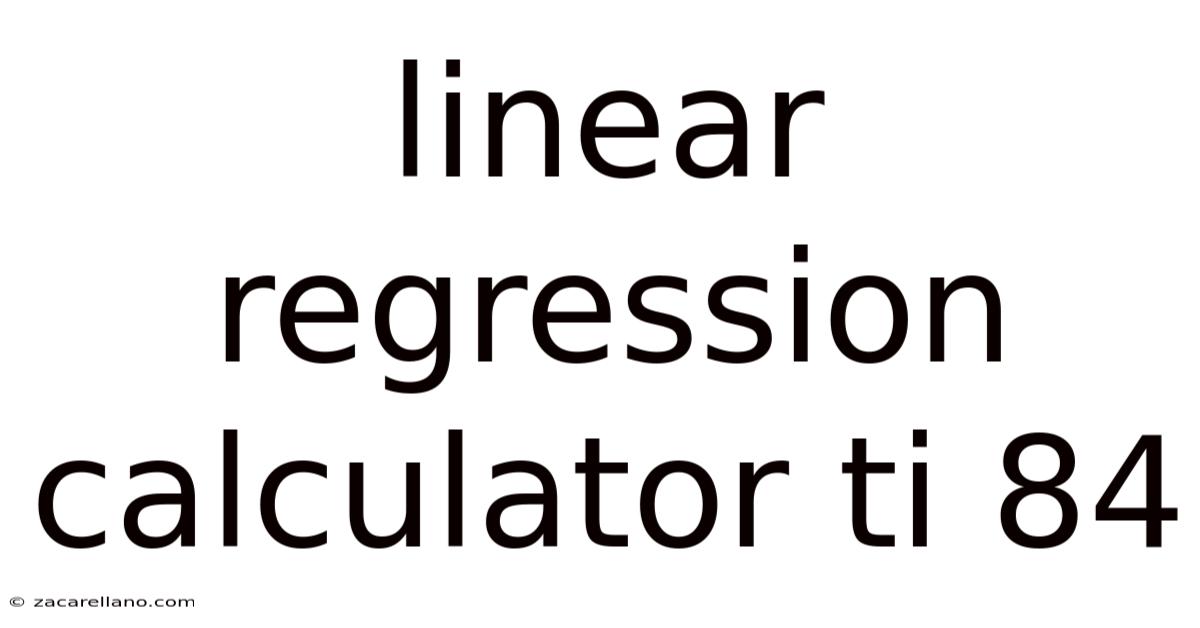
Table of Contents
Mastering Linear Regression on Your TI-84: A Comprehensive Guide
Performing linear regression analysis is a cornerstone of statistical analysis, allowing us to model the relationship between two variables. The TI-84 Plus graphing calculator provides a powerful and efficient tool to perform these calculations, saving you valuable time and effort. This comprehensive guide will walk you through the process, explaining each step clearly and providing practical examples. Whether you're a student tackling a statistics assignment or a professional needing quick regression analysis, this guide will empower you to confidently use your TI-84 for linear regression. We'll cover everything from inputting data to interpreting the results, ensuring you understand not just how to use the calculator but also why each step is important.
Understanding Linear Regression
Before diving into the calculator functions, let's briefly review the concept of linear regression. Linear regression aims to find the best-fitting straight line through a set of data points. This line, represented by the equation y = mx + b (where 'm' is the slope and 'b' is the y-intercept), allows us to predict the value of the dependent variable (y) based on the value of the independent variable (x). The goal is to minimize the difference between the actual data points and the predicted values on the line. This difference is quantified using statistical measures like the correlation coefficient (r) and the coefficient of determination (r²).
Inputting Data into Your TI-84
The first step is to enter your data into the calculator's statistical lists. This is done using the STAT menu:
- Press STAT: This brings up the STAT menu.
- Select 1:Edit: This opens the list editor, showing lists L1, L2, L3, etc.
- Enter your data: Enter your independent variable (x) values into L1 and your dependent variable (y) values into L2. Ensure that the number of values in L1 and L2 is the same. Double-check your entries for accuracy to avoid errors in your calculations. For example, if you're analyzing the relationship between study time (x) and exam scores (y), your L1 would contain study times, and L2 would contain the corresponding exam scores.
Performing Linear Regression on the TI-84
Now that your data is entered, it's time to perform the linear regression calculation. Here's how:
- Press STAT: Again, access the STAT menu.
- Right Arrow to CALC: Navigate to the CALC submenu.
- Select 4:LinReg(ax+b): This selects the linear regression function. This option calculates the linear regression equation in the form
y = ax + b, where 'a' represents the slope (m) and 'b' represents the y-intercept. - Specify Lists: You need to tell the calculator which lists contain your data. The default is L1 and L2, which is usually fine unless you've entered your data into different lists. If so, modify this input. The command should look like
LinReg(ax+b) L1, L2. - Press ENTER: The calculator will perform the calculation and display the results.
Interpreting the Regression Output
The TI-84 displays several important values after performing the linear regression. Let's break down what each value signifies:
-
a (or m): This is the slope of the regression line. It represents the change in the dependent variable (y) for every one-unit change in the independent variable (x). A positive slope indicates a positive relationship (as x increases, y increases), while a negative slope indicates a negative relationship (as x increases, y decreases).
-
b: This is the y-intercept of the regression line. It represents the value of y when x is equal to 0. While sometimes meaningful, the y-intercept is often less important than the slope in the interpretation of the regression model.
-
r: This is the correlation coefficient, a value between -1 and +1. It indicates the strength and direction of the linear relationship between x and y. A value of +1 signifies a perfect positive correlation, -1 signifies a perfect negative correlation, and 0 indicates no linear correlation. The closer |r| is to 1, the stronger the linear relationship.
-
r²: This is the coefficient of determination. It represents the proportion of the variance in the dependent variable (y) that is explained by the independent variable (x). It ranges from 0 to 1. A higher r² value indicates a better fit of the model to the data. For instance, an r² of 0.8 means that 80% of the variation in y can be explained by the variation in x.
-
Regression Equation: The calculator displays the regression equation in the form
y = ax + b, substituting the calculated values of 'a' and 'b'. This equation can then be used to predict the value of y for any given value of x within the range of the original data. Extrapolation, predicting values outside the range of the original data, should be done cautiously, as the linear relationship may not hold true beyond the observed data.
Advanced Features and Diagnostics
The TI-84 offers additional features to enhance your linear regression analysis:
-
DiagnosticOn: This command displays the correlation coefficient (r) and the coefficient of determination (r²). To activate it:
- Press
2ndthen0(CATALOG) - Scroll down to
DiagnosticOnand pressENTERtwice.
- Press
-
Storing the Regression Equation: You can store the regression equation in the calculator's memory for later use. This can be particularly useful if you're performing multiple analyses or need to refer back to the equation. To do this, you modify the
LinReg(ax+b)command to include a storage location, such asY₁. For example:LinReg(ax+b) L1, L2, Y1. This will store the regression equation in theY=menu underY₁. -
Residual Plots: A residual plot is a graph that displays the difference between the observed values and the predicted values from the regression line. Analyzing this plot can help identify potential issues with the model, such as non-linearity or the presence of outliers. To create a residual plot on the TI-84, you typically perform the linear regression and then use the calculator's graphing capabilities to plot the residuals against the x-values. The exact steps for generating a residual plot may vary slightly depending on your TI-84 model and operating system version. Consult your calculator's manual for detailed instructions.
-
Multiple Regression: While the TI-84 primarily supports simple linear regression (one independent variable), it's important to note that more complex regression models involving multiple independent variables typically require more advanced statistical software packages.
Example: Analyzing Study Time and Exam Scores
Let's illustrate the process with a concrete example. Suppose we have the following data on study time (in hours) and exam scores:
| Study Time (x) | Exam Score (y) |
|---|---|
| 2 | 70 |
| 3 | 75 |
| 4 | 80 |
| 5 | 85 |
| 6 | 90 |
- Enter data: Input the study times into L1 and the exam scores into L2.
- Perform linear regression: Use the
LinReg(ax+b)command, specifying L1 and L2. - Interpret results: The calculator will output values for 'a' (slope), 'b' (y-intercept), r (correlation coefficient), and r² (coefficient of determination). For instance, you might get something like:
a = 5,b = 60,r = 1,r² = 1. This indicates a perfect positive linear relationship, meaning that study time perfectly predicts exam score in this simplified example. The regression equation would bey = 5x + 60.
Frequently Asked Questions (FAQ)
-
What if my data doesn't show a linear relationship? If the correlation coefficient (r) is close to 0 and the coefficient of determination (r²) is low, it suggests that a linear model may not be appropriate. You might need to consider other types of regression models or transformations of your data. Visualizing your data with a scatter plot before running the regression is crucial.
-
How do I handle outliers? Outliers can significantly influence the regression line. Identifying and assessing outliers requires careful consideration. If an outlier is due to an error in data entry, it should be corrected. If the outlier is genuinely part of the dataset, you may want to consider running the regression with and without the outlier to observe its impact on the results. Robust regression methods are designed to be less sensitive to outliers, though not directly available on a standard TI-84.
-
Can I use the TI-84 for non-linear regression? The built-in functions of the TI-84 are primarily designed for linear regression. For non-linear regression, you'll need more advanced statistical software.
-
My calculator gives an error message. What should I do? Error messages often arise from incorrect data entry or other operational issues. Double-check your data input, ensure you're using the correct commands, and consult your calculator's manual for troubleshooting guidance.
Conclusion
The TI-84 Plus calculator is an invaluable tool for performing linear regression analysis. By understanding the process of data input, performing the calculations, and interpreting the results, you can effectively utilize this powerful technology to analyze data, build predictive models, and gain deeper insights from your datasets. Remember to always visualize your data and understand the limitations of linear regression before drawing conclusions. This guide provides a solid foundation for mastering linear regression on your TI-84; further exploration of statistical concepts and advanced calculator functions will enhance your analytical capabilities even more. Remember to practice with different datasets to build your confidence and proficiency.
Latest Posts
Latest Posts
-
Ap Chem Stoichiometry Practice Problems
Sep 13, 2025
-
Total Revenue Minus Total Cost
Sep 13, 2025
-
Work Energy Theorem Definition Physics
Sep 13, 2025
-
Reading Passages For 9th Graders
Sep 13, 2025
-
How Do Bureaucracies Gain Power
Sep 13, 2025
Related Post
Thank you for visiting our website which covers about Linear Regression Calculator Ti 84 . We hope the information provided has been useful to you. Feel free to contact us if you have any questions or need further assistance. See you next time and don't miss to bookmark.