Mean Absolute Deviation On Excel
zacarellano
Sep 12, 2025 · 6 min read
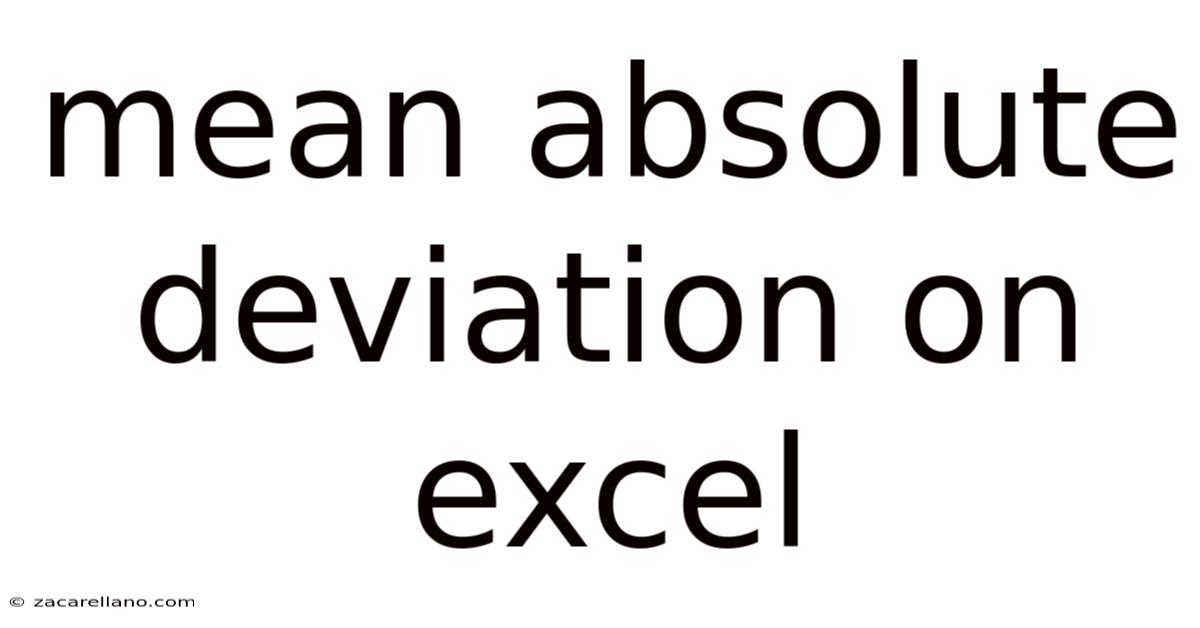
Table of Contents
Mastering Mean Absolute Deviation (MAD) Calculations in Excel: A Comprehensive Guide
Understanding and calculating the Mean Absolute Deviation (MAD) is crucial for assessing the variability or dispersion of a dataset. This comprehensive guide will walk you through the process of calculating MAD in Excel, explaining the underlying concepts, providing step-by-step instructions, and addressing frequently asked questions. Whether you're a student analyzing statistical data or a professional evaluating business performance, this guide will empower you to confidently utilize MAD for data analysis. We'll cover everything from the basic formulas to advanced techniques for handling larger datasets and interpreting your results.
Understanding Mean Absolute Deviation (MAD)
The Mean Absolute Deviation (MAD) is a measure of variability that indicates the average distance between each data point and the mean of the dataset. Unlike variance or standard deviation, MAD uses the absolute values of the deviations, making it easier to interpret and less sensitive to outliers. This simplicity makes MAD a valuable tool for quickly assessing the spread of your data. A lower MAD suggests less variability, indicating data points clustered closely around the mean, while a higher MAD reflects greater variability and a wider spread of data points.
Calculating MAD in Excel: A Step-by-Step Guide
There are several methods to calculate MAD in Excel, from using simple formulas to leveraging Excel's built-in functions. We'll explore both approaches:
Method 1: Using Basic Excel Formulas
This method provides a clear understanding of the underlying calculation. Let's assume your data is in cells A1:A10.
-
Calculate the Mean: In a blank cell (e.g., B1), enter the formula
=AVERAGE(A1:A10). This will calculate the average of your dataset. -
Calculate Deviations from the Mean: In cells B2:B11, enter the formula
=ABS(A1-B$1)in cell B2 and drag it down to cell B11. This calculates the absolute difference between each data point and the mean. The$symbol inB$1makes the reference to the mean absolute, so when you drag the formula down, it always refers to the mean calculated in B1. -
Calculate the Sum of Deviations: In cell B12, enter the formula
=SUM(B2:B11). This sums all the absolute deviations. -
Calculate the Mean Absolute Deviation: Finally, in cell B13, enter the formula
=B12/COUNT(A1:A10). This divides the sum of absolute deviations by the number of data points to obtain the MAD.
Method 2: Using the AVERAGE and ABS Functions
This method provides a more concise calculation, especially beneficial for larger datasets. Again, assuming your data is in A1:A10:
-
Calculate the Mean: In a blank cell (e.g., C1), use
=AVERAGE(A1:A10). -
Calculate MAD Directly: In another blank cell (e.g., C2), use the formula
=AVERAGE(ABS(A1:A10-C1)). This formula cleverly combines theAVERAGEandABSfunctions to directly calculate the MAD.
Advanced Techniques and Considerations
Handling Larger Datasets: For very large datasets, the above methods remain efficient, but consider using named ranges to improve readability and maintainability of your formulas. For example, you could name the range A1:A10 as "MyData" and then use =AVERAGE(MyData) and =AVERAGE(ABS(MyData-AVERAGE(MyData))).
Data Cleaning: Before calculating MAD, it's crucial to clean your data. Check for outliers, missing values, and data entry errors. Outliers can significantly inflate the MAD, so consider using appropriate data cleaning techniques such as removing or replacing outliers before calculating MAD.
Interpreting MAD: A lower MAD suggests less variability, indicating data points are clustered closely around the mean. A higher MAD suggests greater variability, implying a wider spread of data points. Compare the MAD across different datasets or time periods to assess changes in variability.
Comparison with other measures of dispersion: While MAD is easy to understand and calculate, it’s valuable to compare it with other measures like variance and standard deviation to gain a more comprehensive understanding of your data's distribution. Variance and standard deviation are more sensitive to outliers, providing alternative perspectives on data variability.
Illustrative Example: Analyzing Sales Data
Let's consider a scenario where we are analyzing the daily sales of a small business over a two-week period. The daily sales figures are as follows:
- 120, 150, 135, 140, 160, 125, 155, 145, 130, 170, 140, 165, 150, 135
Using either of the methods described above, we can calculate the MAD for this dataset. After performing the calculations in Excel, we might obtain a MAD of, for example, 15. This indicates that, on average, the daily sales figures deviate from the mean by 15 units. This information can be valuable for forecasting future sales, managing inventory, and making other business decisions. A low MAD suggests consistent daily sales, while a high MAD might indicate fluctuations that require further investigation.
Frequently Asked Questions (FAQ)
Q1: What are the limitations of using MAD?
A1: While MAD is easy to understand and calculate, it has some limitations. It's less sensitive to outliers compared to standard deviation, but it still does not ignore them. It's also not as widely used as standard deviation, which is preferred in many statistical analyses.
Q2: Can I use MAD for skewed data?
A2: Yes, MAD can be used for skewed data. Unlike variance and standard deviation, which are more sensitive to outliers and skewness, MAD provides a more robust measure of dispersion in such datasets.
Q3: How do I interpret a high MAD value?
A3: A high MAD value indicates high variability in the dataset, meaning the data points are widely spread around the mean. This could suggest significant inconsistencies or fluctuations in the underlying process generating the data.
Q4: How does MAD differ from Standard Deviation?
A4: While both MAD and Standard Deviation measure variability, they differ in their calculation methods. Standard Deviation uses the square of the deviations from the mean, making it more sensitive to outliers. MAD uses the absolute values of the deviations, resulting in a less sensitive measure.
Q5: Can I use MAD for datasets with negative values?
A5: Yes, MAD works perfectly fine with datasets containing negative values. The absolute values ensure that negative deviations are treated appropriately in the calculation.
Conclusion
The Mean Absolute Deviation is a valuable and straightforward tool for analyzing the variability within a dataset. By following the step-by-step instructions provided in this guide, you can confidently calculate MAD in Excel and utilize this metric to gain valuable insights from your data. Remember to always consider the context of your data, and if necessary, compare MAD with other measures of dispersion for a holistic understanding of your data's spread and characteristics. Mastering MAD is a crucial step towards becoming a more proficient data analyst. The simplicity of its calculation and interpretation makes it a useful technique applicable across many disciplines.
Latest Posts
Latest Posts
-
How To Graph A C
Sep 12, 2025
-
Area And Perimeter Problem Solving
Sep 12, 2025
-
Multiplying Polynomials By A Monomial
Sep 12, 2025
-
3 To The 1 Power
Sep 12, 2025
-
Algebra Variables On Both Sides
Sep 12, 2025
Related Post
Thank you for visiting our website which covers about Mean Absolute Deviation On Excel . We hope the information provided has been useful to you. Feel free to contact us if you have any questions or need further assistance. See you next time and don't miss to bookmark.